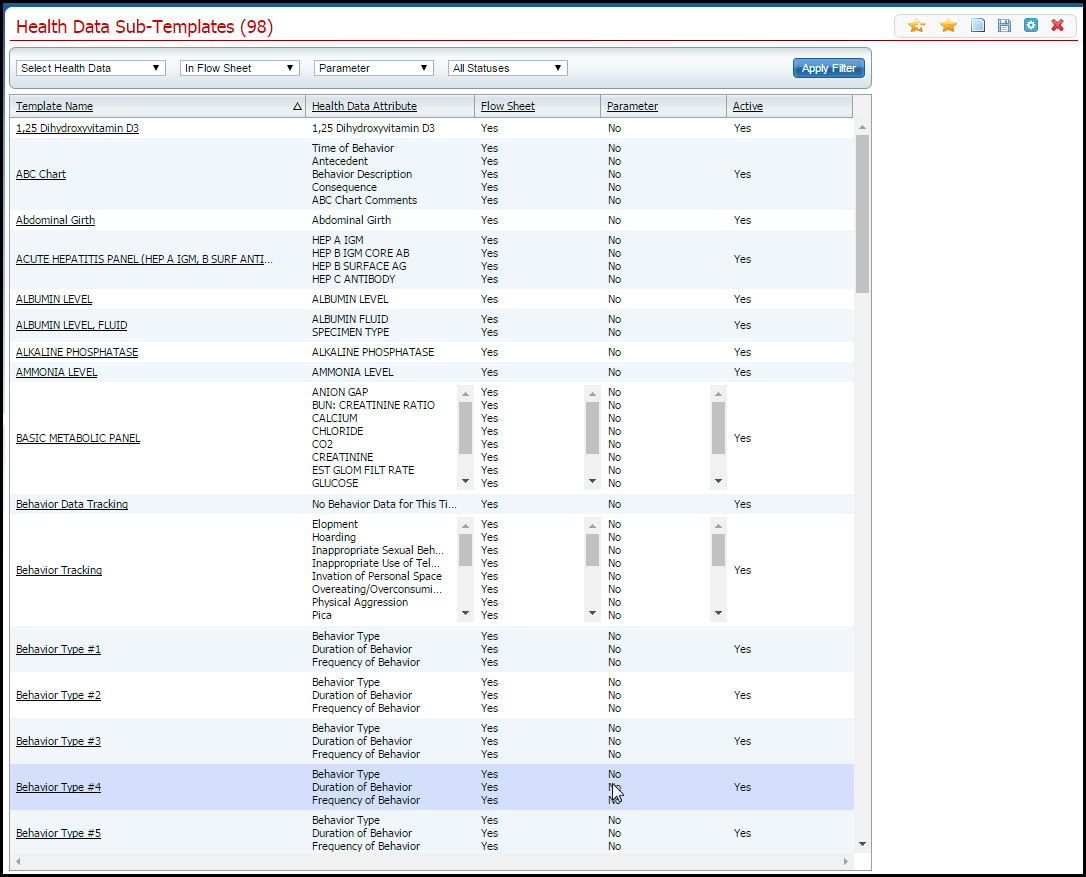
A Health Data Sub-Template is a template part created from Health Data Elements. The Health Data Sub-Template(s) are then grouped together to create a Health Data Template. A Health Data Template is the final format that is used for a flow sheet.
For example, a Health Data Template in SmartCare is Basic Metabolic Panel which is based on a sub-template called Basic Metabolic Panel which is comprised of 10 Health Data Elements.
From this task, you can:
Add a Health Data Sub-Template
Change a Health Data Sub-Template
Delete a Health Data Sub-Template
De-activate a Health Data Sub-Template
Follow this path: Administration tab > Meaningful Use Setup banner > Health Data Sub-Template sub-banner.
The Health Data Sub-Templates list page is displayed. View field definitions.
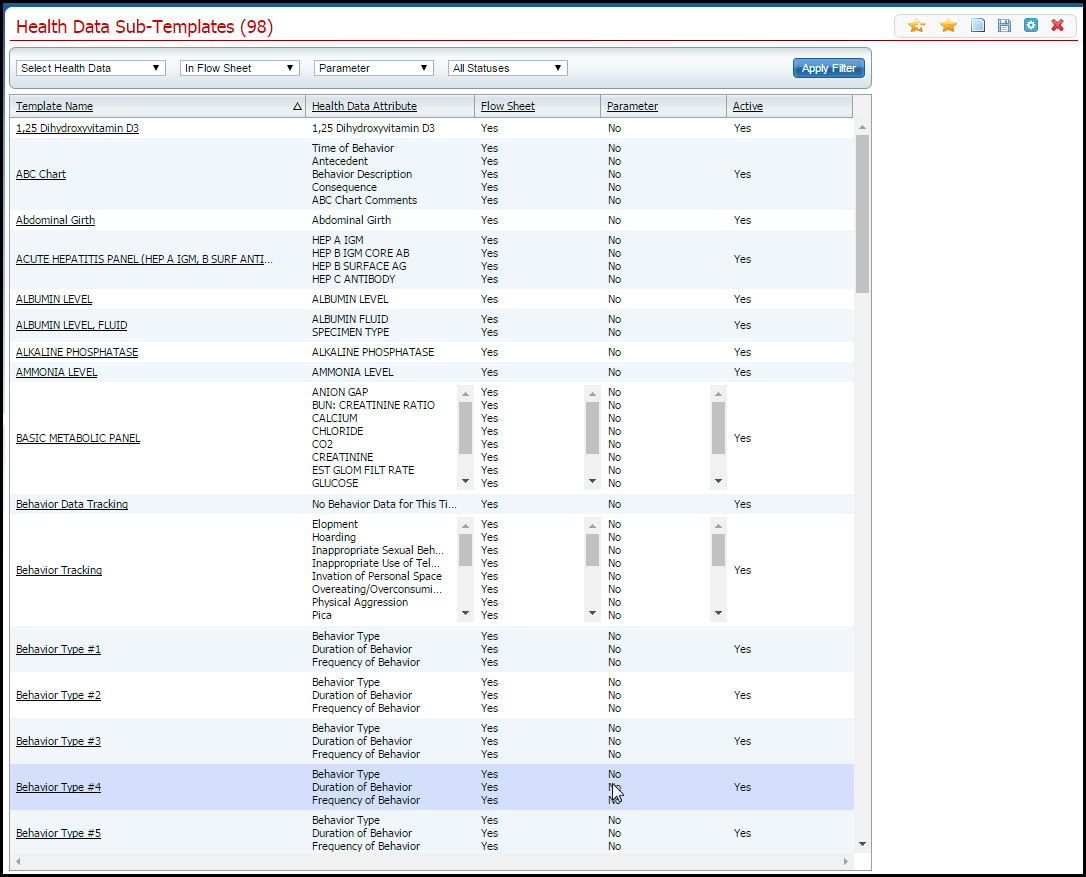
Click on the New Item  icon in the tool bar.
icon in the tool bar.
The Sub Template page is displayed. View field definitions.
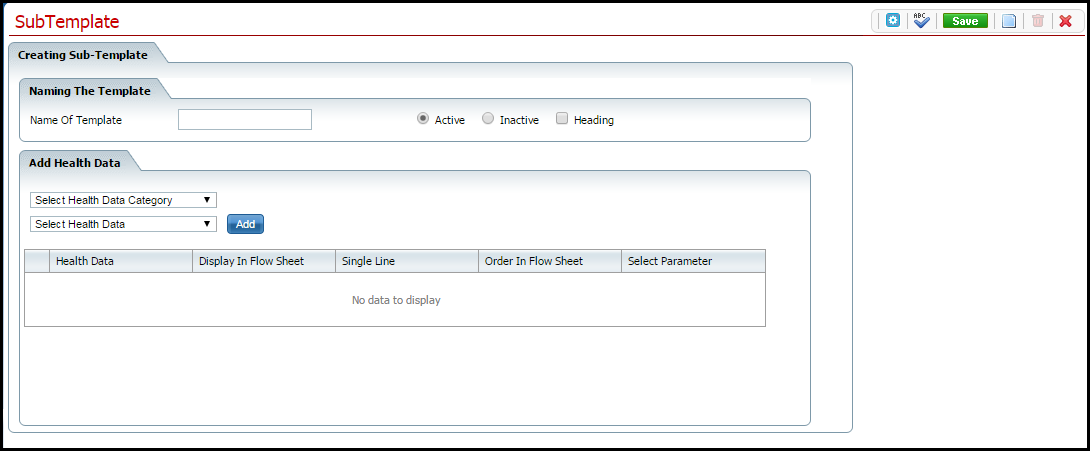
Complete the Sub Template page.
Click the Save button.
Click the Exit ![]() icon.
icon.
The Health Data Sub-Templates list page is displayed.
Follow this path: Administration tab > Meaningful Use Setup banner > Health Data Sub-Template sub-banner.
The Health Data Sub-Templates list page is displayed. View field definitions.
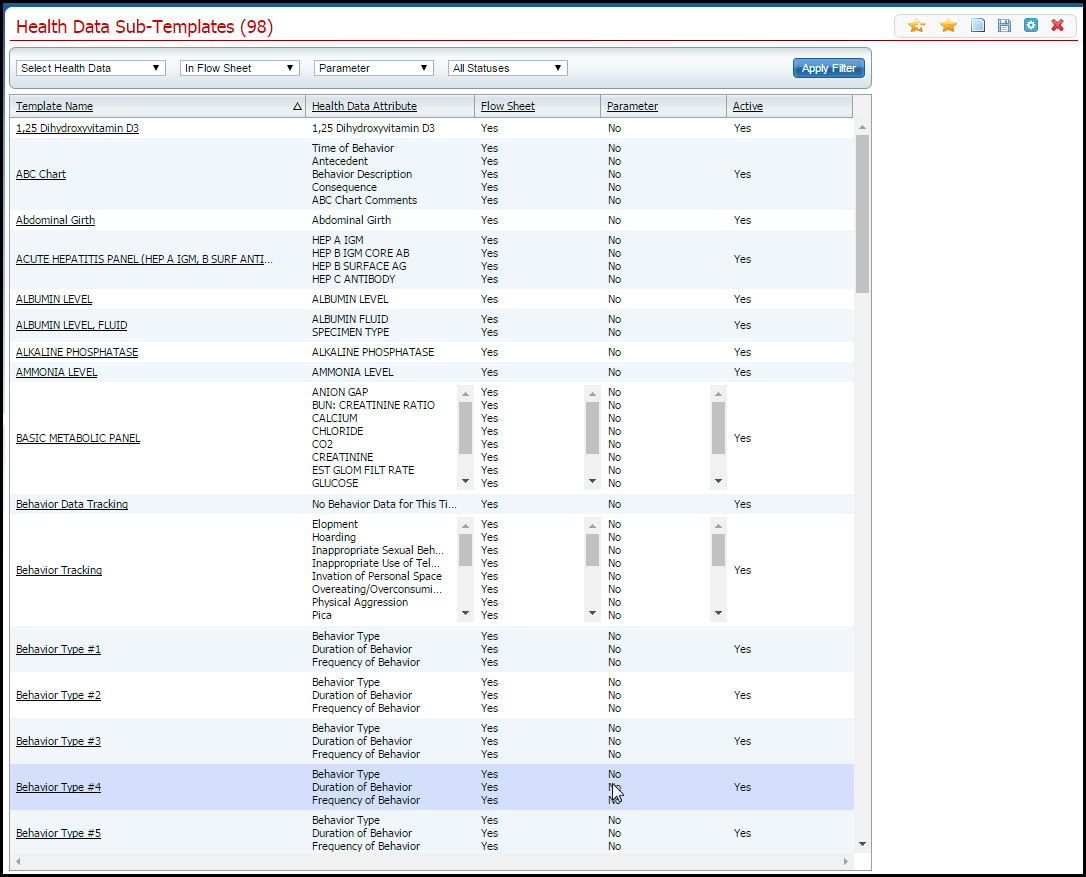
Filter the list page to find the sub-template you want. Tell me how...
Find the sub-template you want to change.
Click on the hyperlinked template name in the Template Name column.
The Sub Template page is displayed. View field definitions.
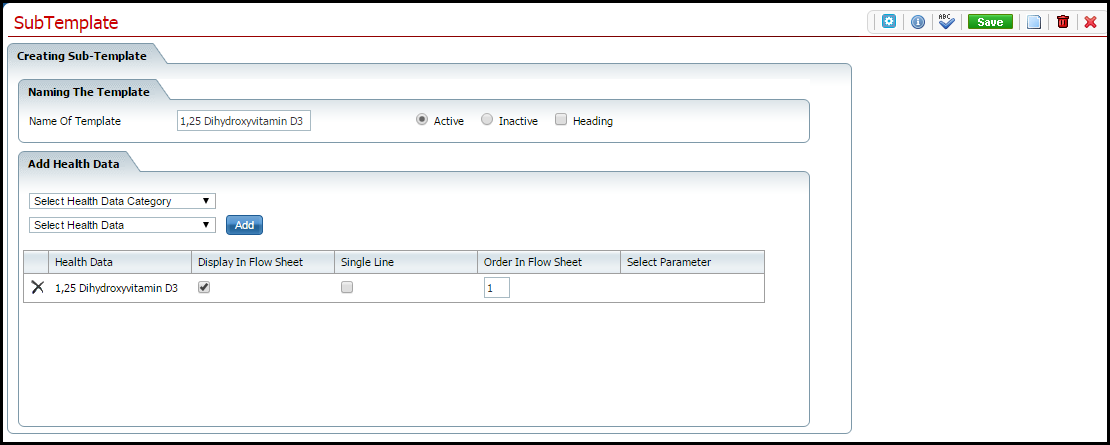
Make changes on the Sub Template page as needed.
Click the Save button.
Click the Exit ![]() icon.
icon.
The Health Data Sub-Templates list page is displayed.
While the system will let you delete a sub-template, be careful deleting a sub-template that has been used in the system, which can cause problems. Instead, you can de-activate the sub-template. Refer to De-activate a Health Data Sub-template.
Follow this path: Administration tab > Meaningful Use Setup banner > Health Data Sub-Template sub-banner.
The Health Data Sub-Templates list page is displayed. View field definitions.
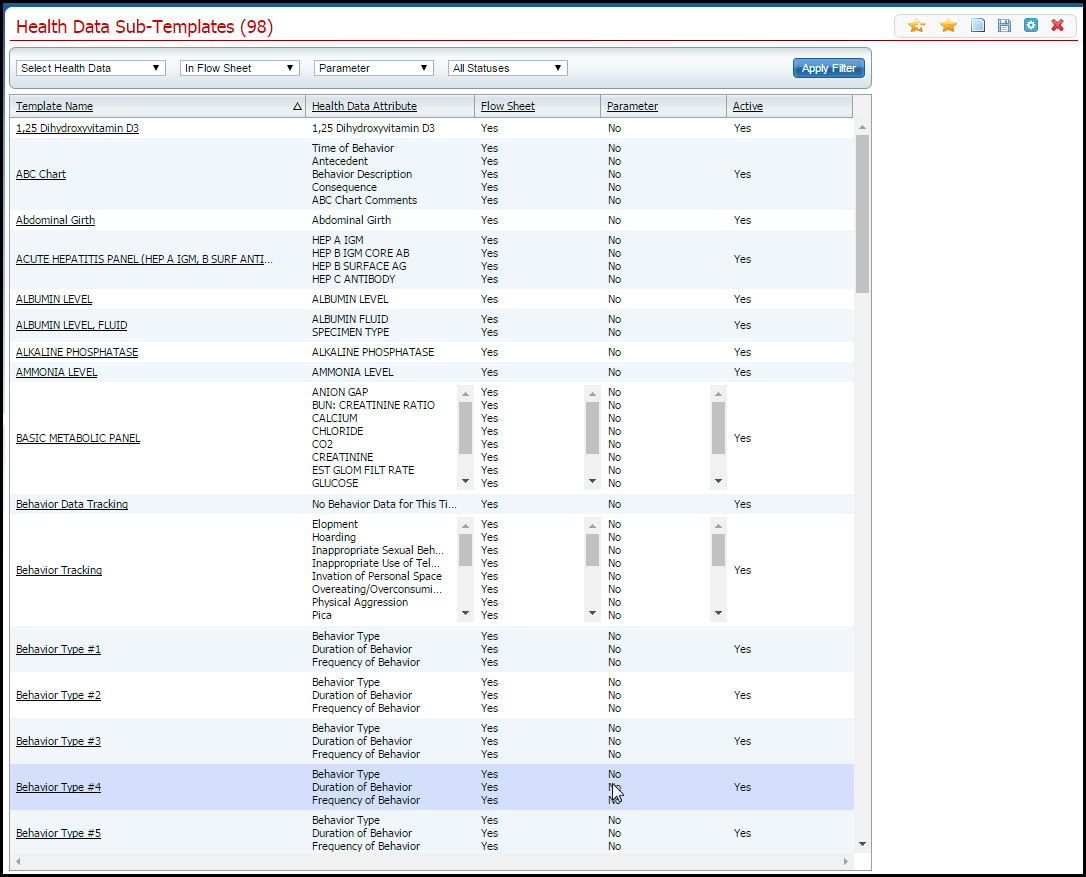
Filter the list page to find the sub-template you want. Tell me how...
Find the sub-template you want to delete.
Click on the hyperlinked template name in the Template Name column.
The Sub Template page is displayed. View field definitions.
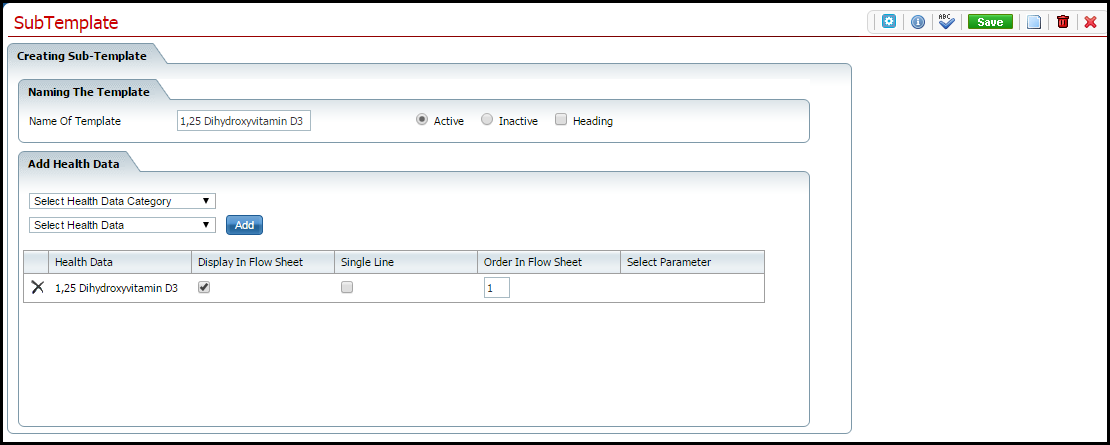
Click the trash can ![]() icon in the tool bar.
icon in the tool bar.
The Confirmation Message window is displayed.
Click the Yes button in the Confirmation Message window.
The sub-template is removed and the Health Data Sub-Templates list page is displayed.
Use this task to de-activate a sub-template that has been used in the system, rather than deleting it.
Follow this path: Administration tab > Meaningful Use Setup banner > Health Data Sub-Template sub-banner.
The Health Data Sub-Templates list page is displayed. View field definitions.
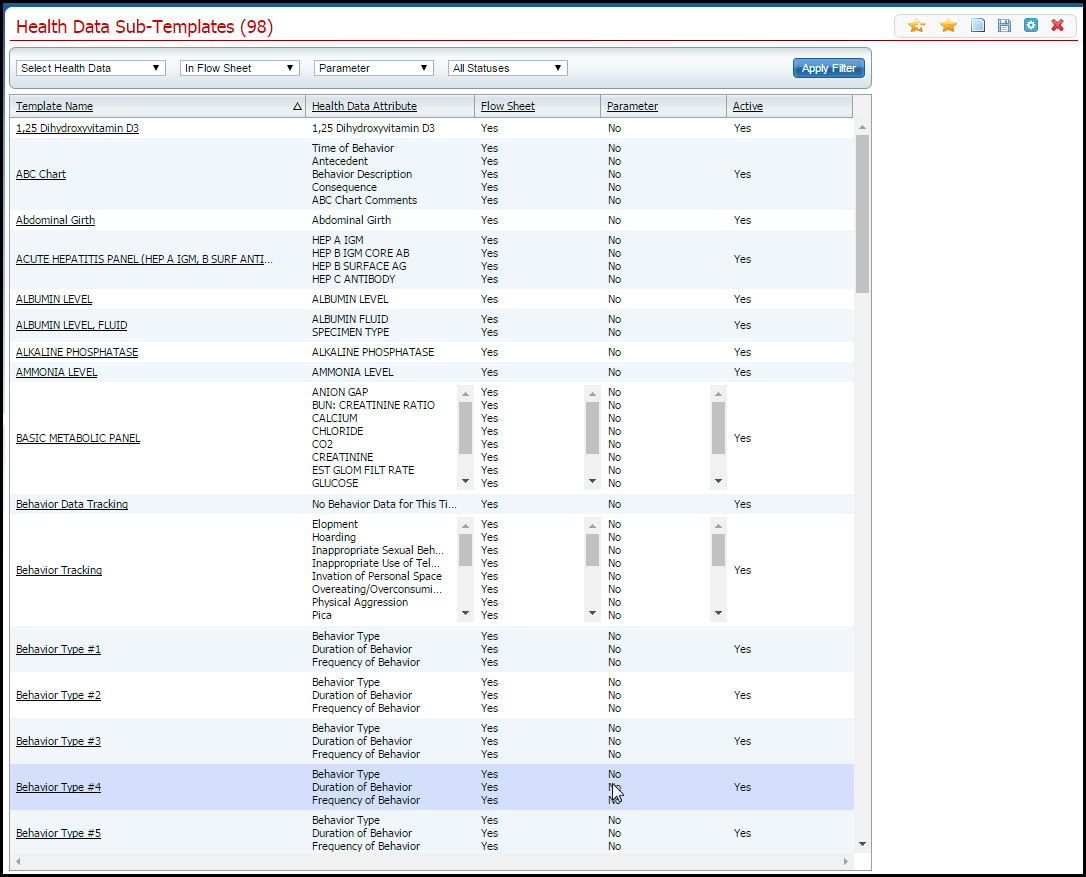
Filter the list page to find the sub-template you want. Tell me how...
Find the sub-template you want to de-activate.
Click on the hyperlinked template name in the Template Name column.
The Sub Template page is displayed. View field definitions.
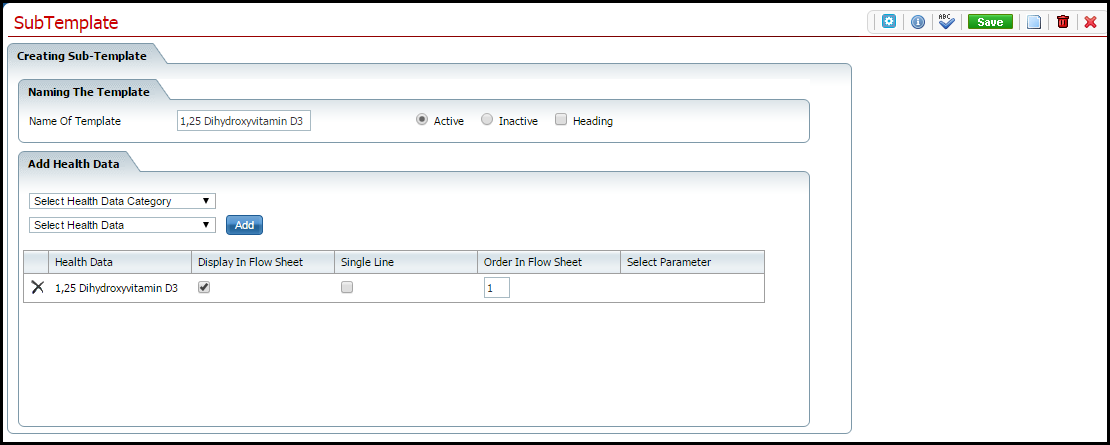
Click the Inactive radio button.
Click the Save button.
Click the Exit ![]() icon.
icon.
The Health Data Sub-Templates list page is displayed.
Why can't I access these screens?