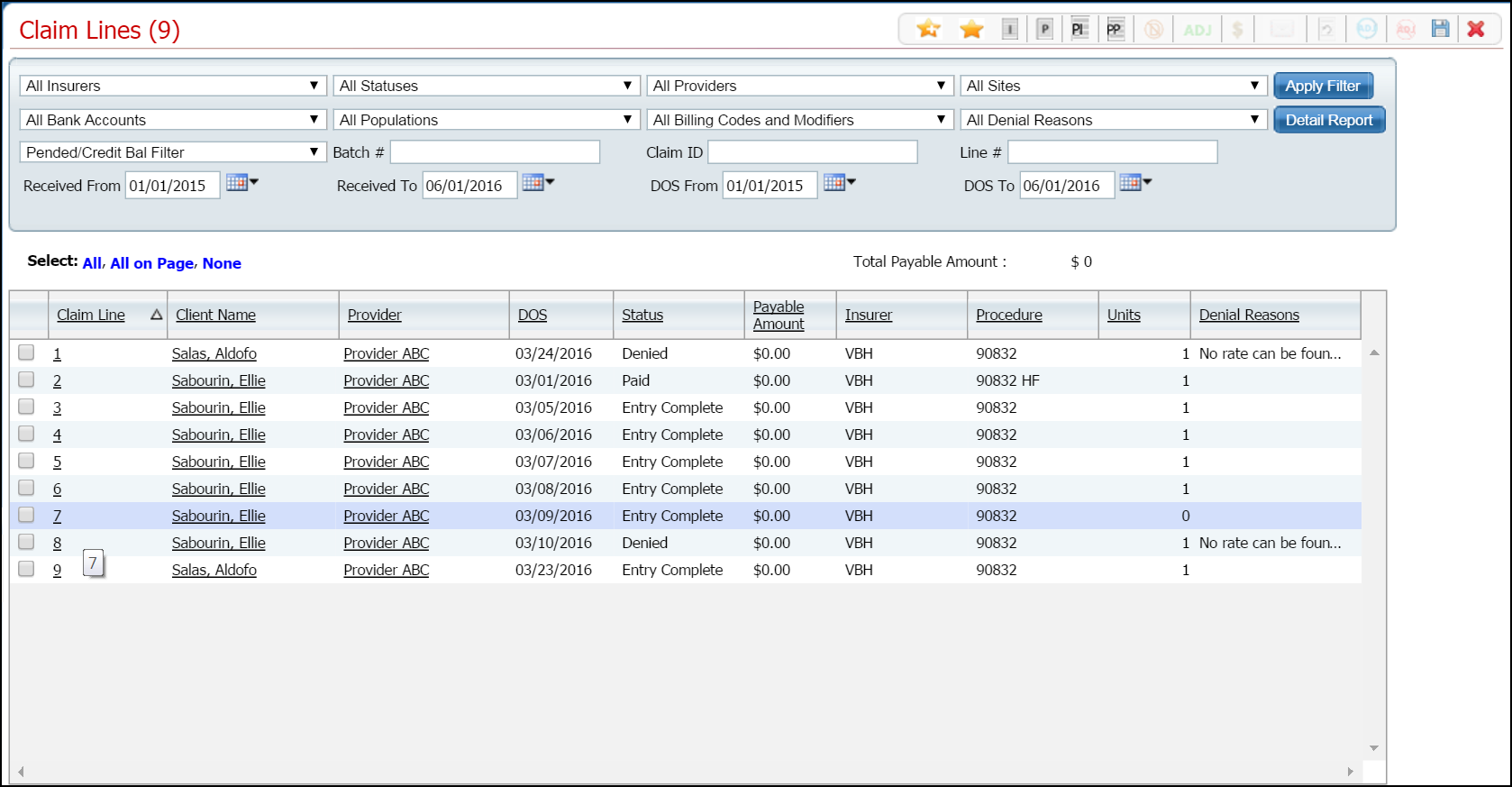
A professional claim is one that represents services provided by an individual professional. If you need to work with institutional claims, refer to Enter an Institutional Claim.
From the Claim Entry - Professional page, you can:
Enter Third Party EOB Information for a Professional Claim
Follow this path: My Office > Care Management > Claims.
The Claim Lines (###) list page is displayed. View field definitions.
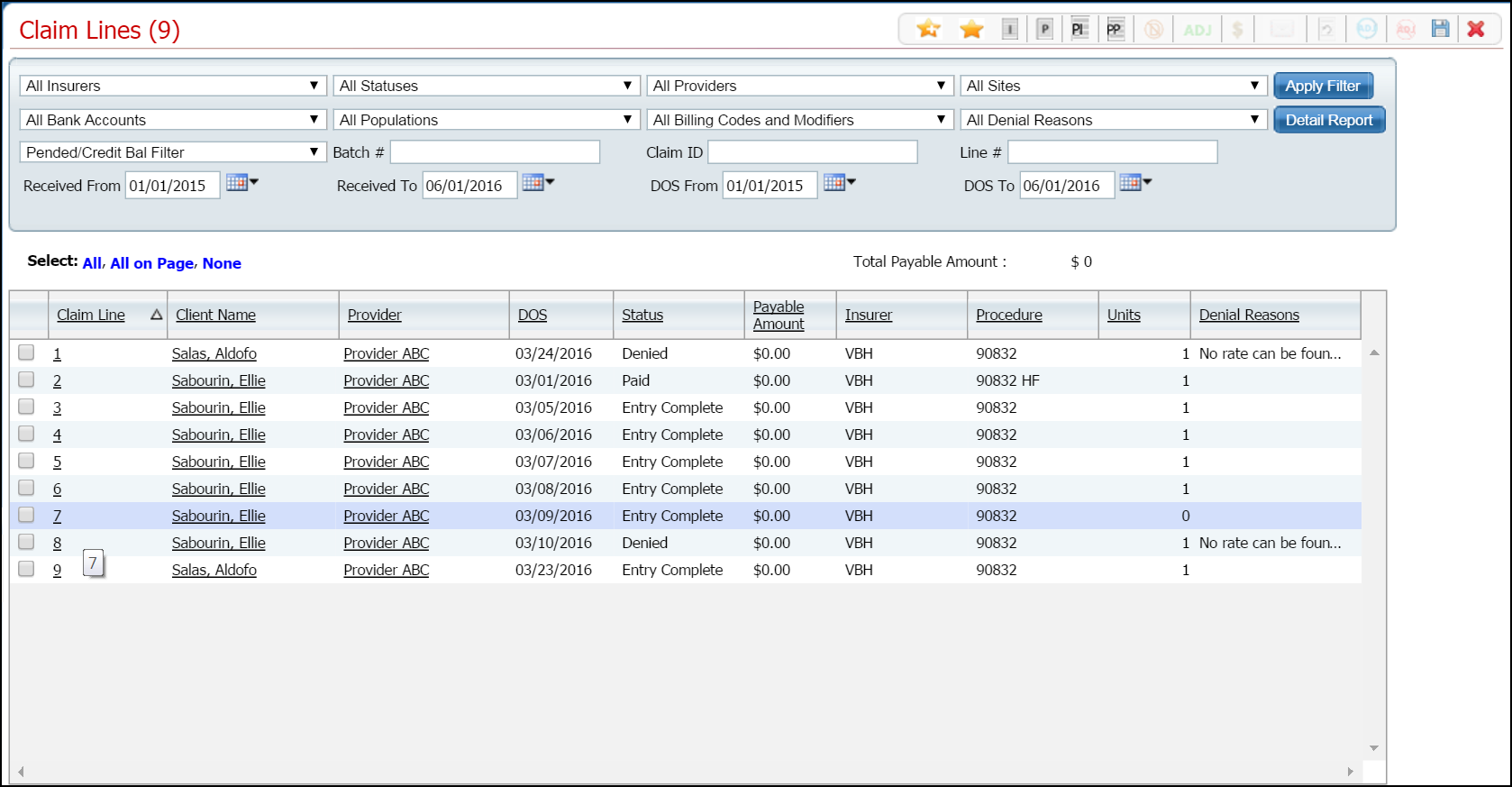
Click the Professional Claim
![]() icon in the task bar.
icon in the task bar.
If a client account is open, the Claim Entry - Professional window is displayed. Continue with step 4 of this procedure.
-or-
If no client account is open, the Client Search window is displayed. View field definitions.
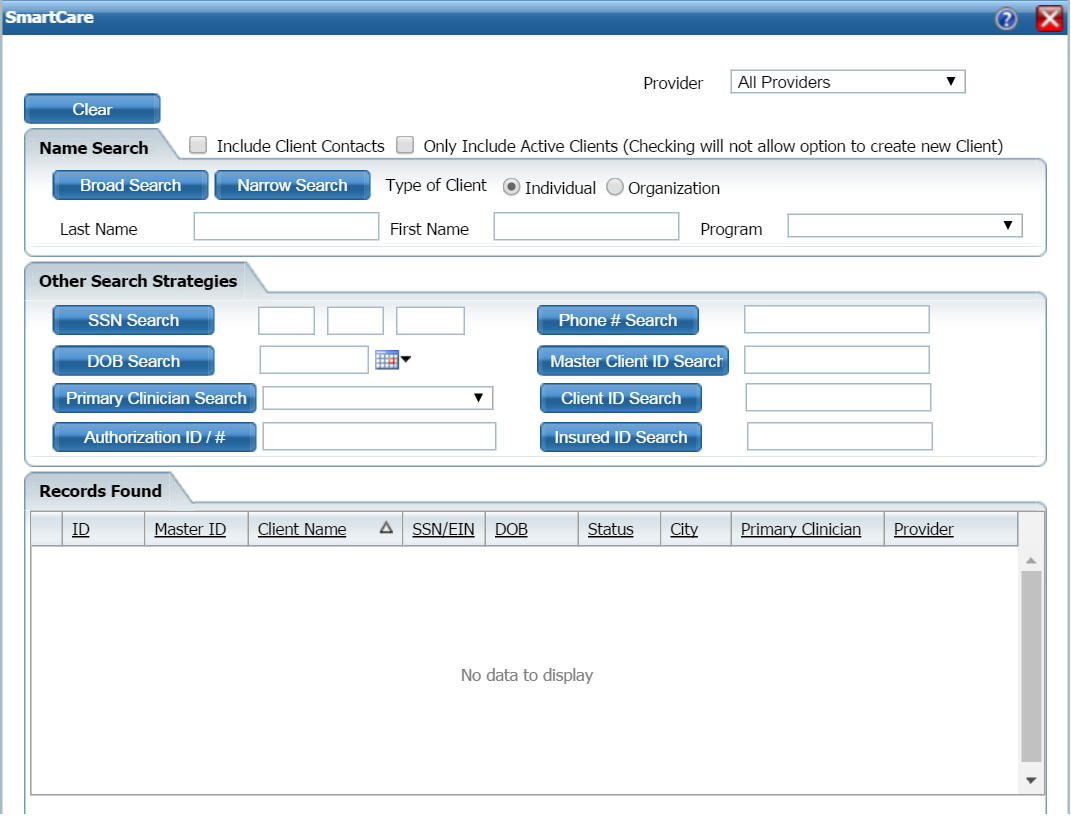
Search for and select the client you need to enter a professional claim for. Tell me how...
The Claim Entry - Professional page is displayed. View field definitions.

Complete the Claim Entry - Professional page.
Click the Save button.
If a Custom Fields tab is displayed in your system, click the tab to make it active.
Complete the Custom Fields tab.
Click the Save button.
Click the Spell Check
![]() icon from the task bar to run spell check,
if desired. Tell
me how...
icon from the task bar to run spell check,
if desired. Tell
me how...
When the Claim Entry - Professional page is complete, click the Save button in the task bar.
If you want to enter another Professional
Claim, click the New Item
![]() icon in the task bar. Repeat steps 3 through 10 of this procedure.
icon in the task bar. Repeat steps 3 through 10 of this procedure.
-or-
If you are done entering professional
claims, click the Exit
![]() icon.
icon.
The Claim Lines (###) list page is displayed.
You can change services on an existing claim. However, you cannot change a claim that has been adjudicated. If the claim has already been adjudicated and is ready to pay, you must first revert the claim lines before you make changes.
Display the Claim Lines (###) list page. Tell me how...
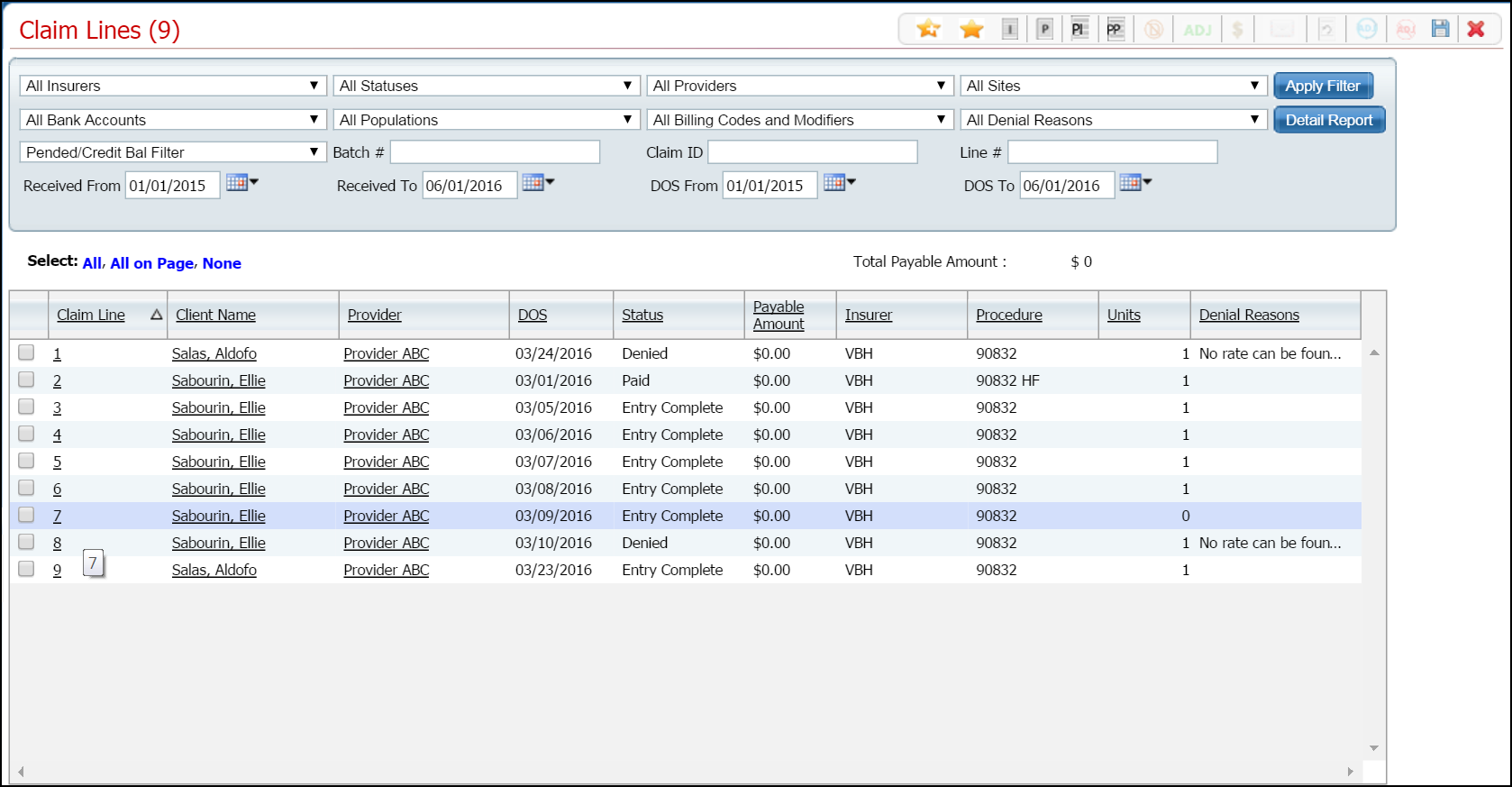
Filter the page to display the records you want. Tell me how...
Click the hyperlinked claim line number in the Claim Line column for the client's claim you want to change.
The Claim Line Detail page is displayed. View field definitions.

Click the View Claim Form ![]() button in the task bar.
button in the task bar.
The Claim Entry - Professional page is displayed.
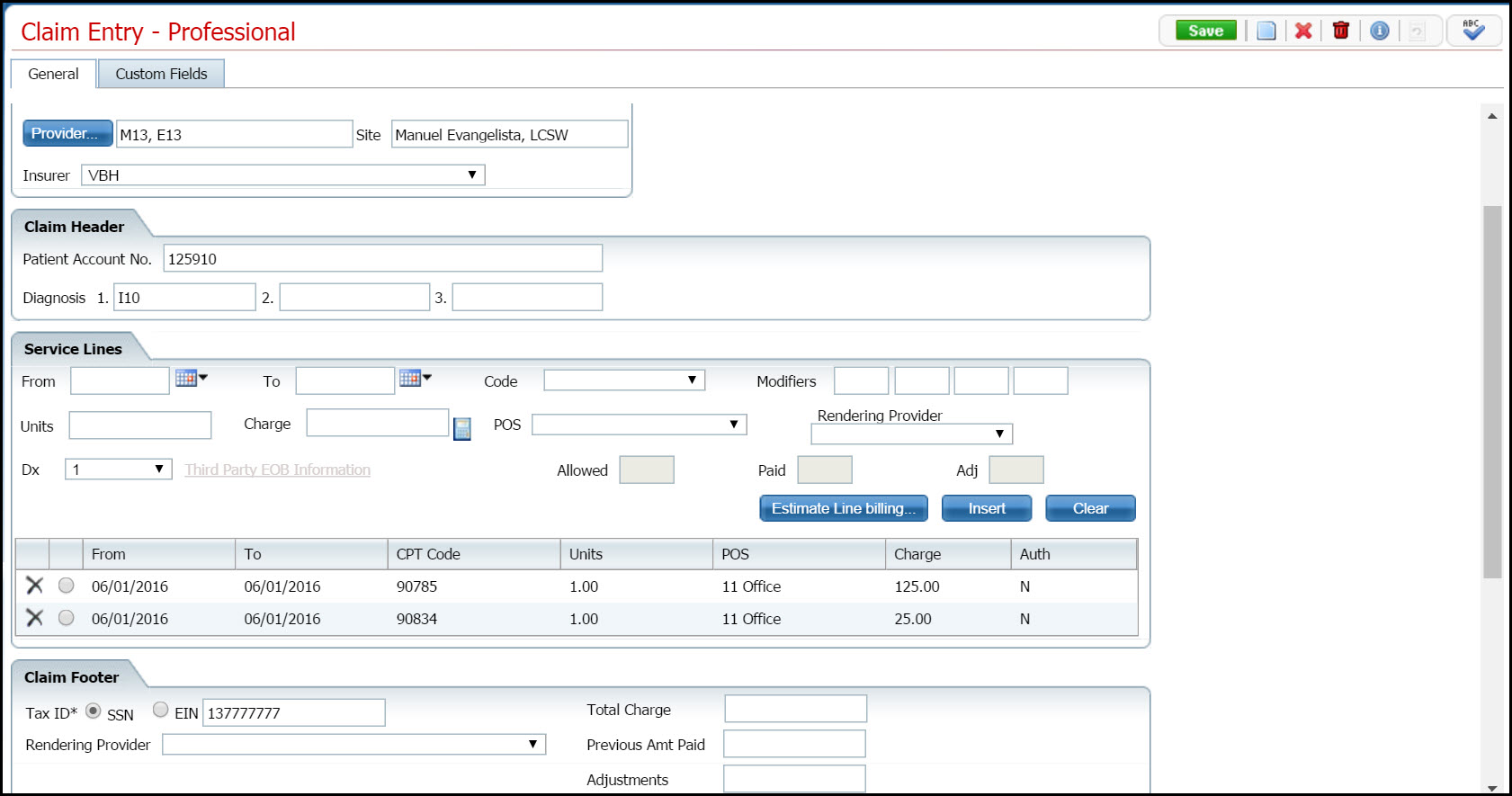
In the Service Lines
section, click on the radio button
of the service line ![]() you want to change.
you want to change.
The service line information is displayed in the Service Lines section. Notice the red arrow in the screen image below indicating the row that is selected. Note that the information is displayed in the Service Lines section above the list of rows. Also, note that when the record is selected, the Third Party EOB Information link is activated.
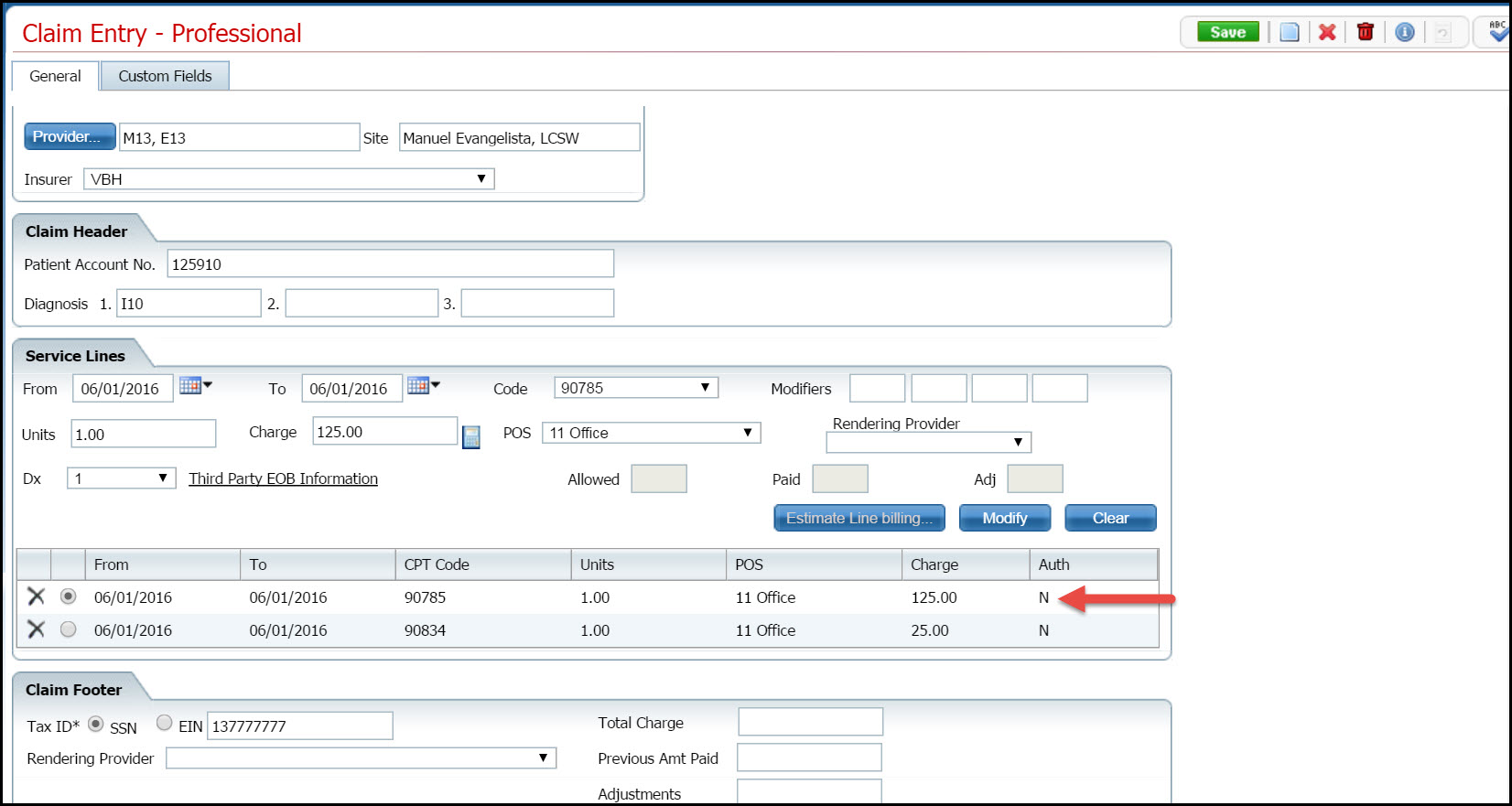
Change the information as needed.
Click the Modify button when you are done making changes.
The changes to the record are displayed in the list area of the section.
Click the Save button in the task bar.
Click the Exit ![]() icon to leave this page.
icon to leave this page.
Display the Claim Lines (###) list page. Tell me how...
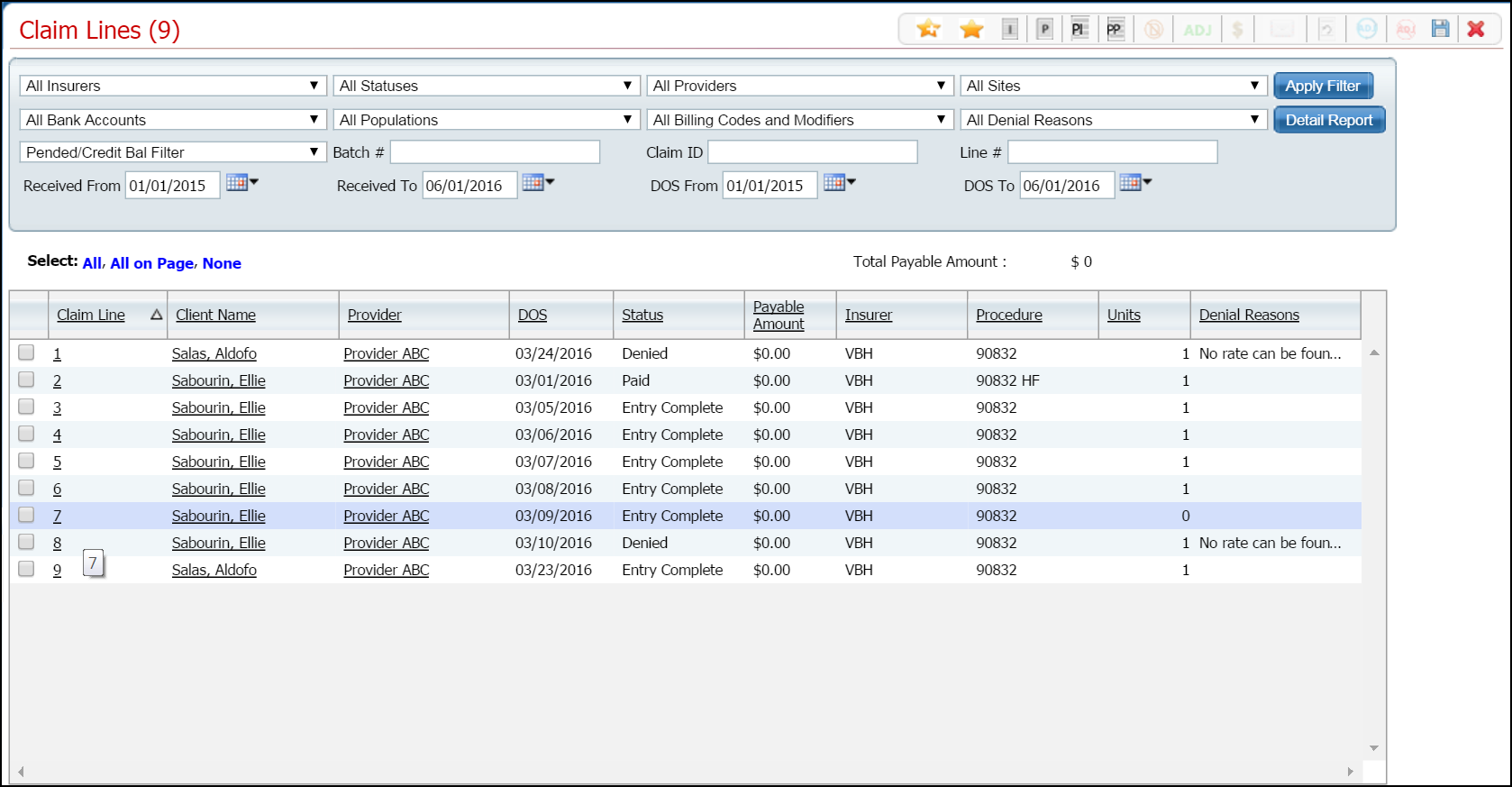
Filter the page to display the records you want. Tell me how...
Click the hyperlinked claim line number in the Claim Line column for the client's claim you want to delete.
The Claim Line Detail page is displayed. View field definitions.

Click the View Claim Form ![]() button in the task bar.
button in the task bar.
The Claim Entry - Professional page is displayed.
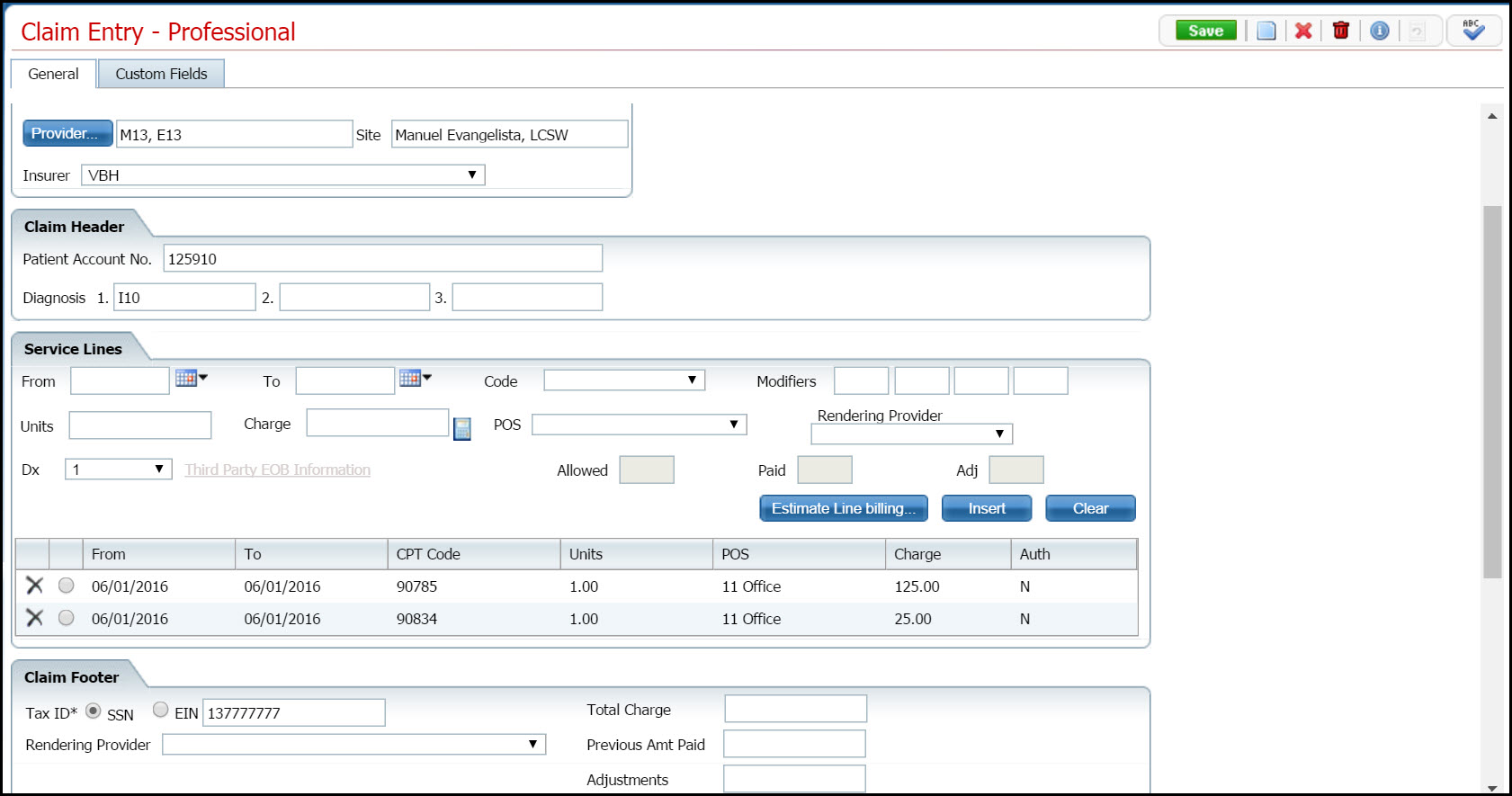
Click the trash can
![]() icon in the task bar.
icon in the task bar.
Click the Yes button in the Confirmation Message window.
The Claim Lines (###) list page is displayed.