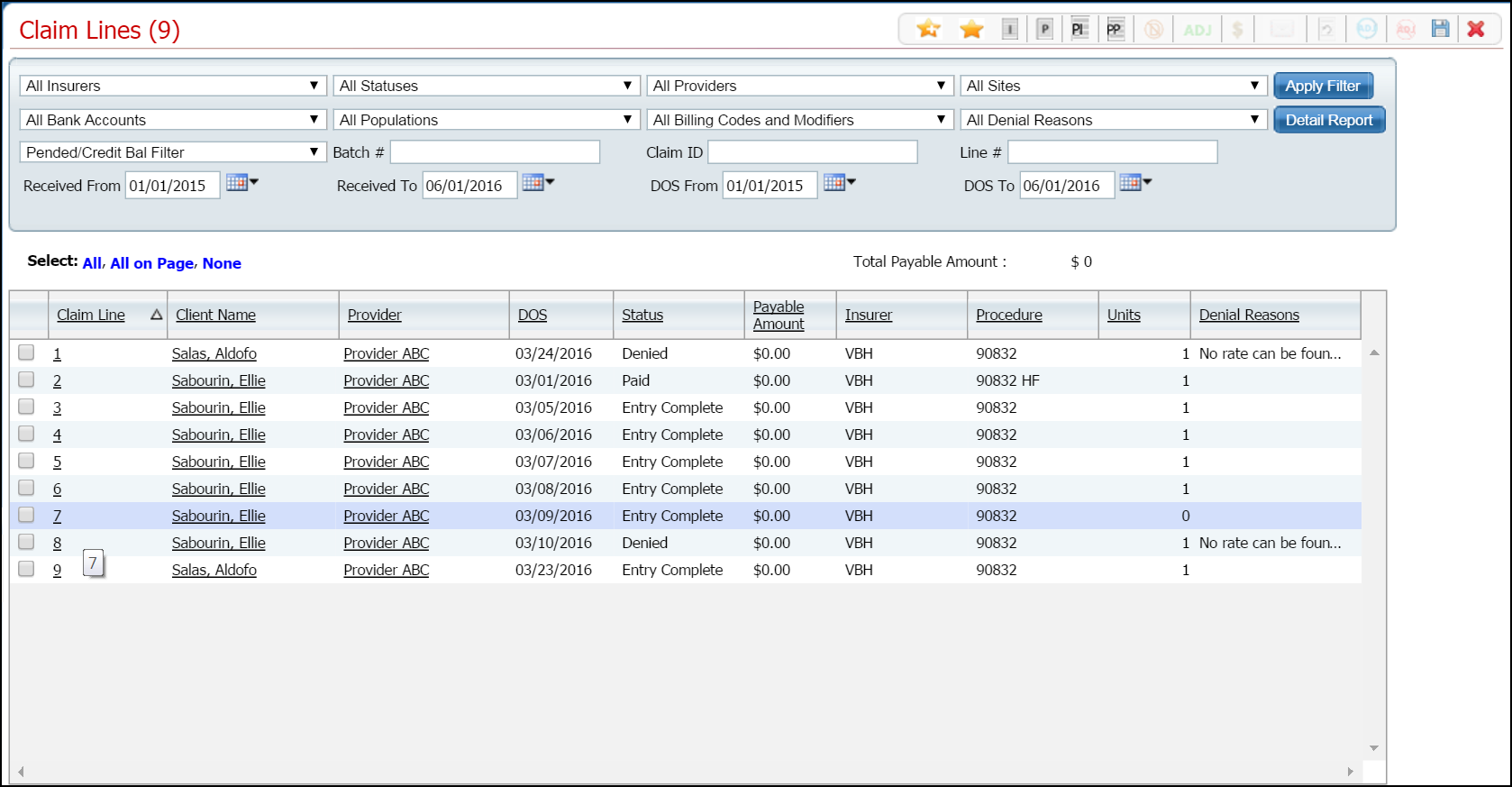
An institutional claim is one that represents services provided by a facility or organization rather than an individual professional. If you need to work with professional claims, refer to Enter a Professional Claim.
From the Claim Entry - Institutional page, you can:
Enter Third Party EOB Information
Use this procedure to manually enter an institutional claim.
Follow this path: My Office > Care Management > Claims.
The Claim Lines (###) list page is displayed. View field definitions.
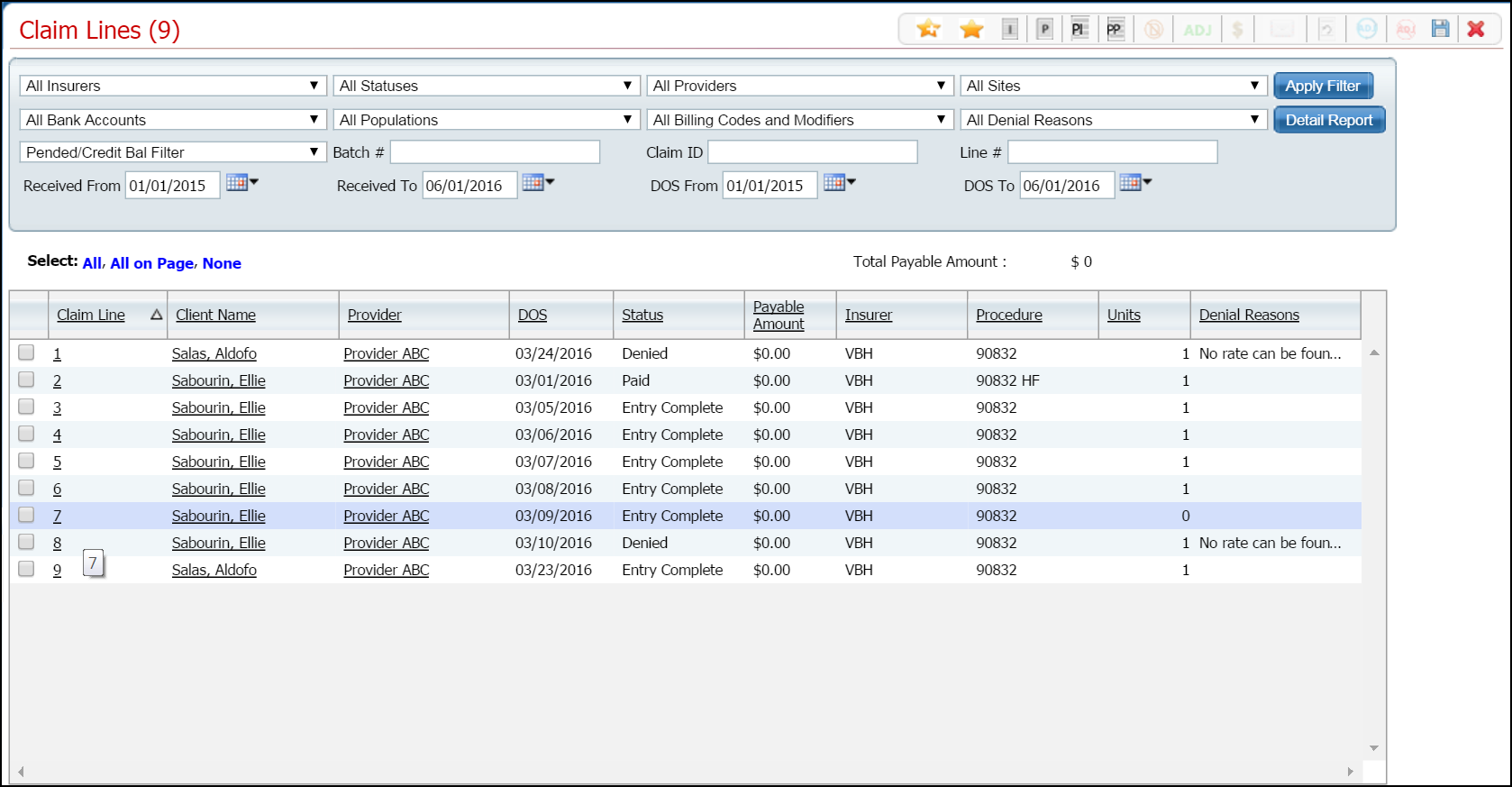
Click the Institutional Claim
![]() icon in the task bar.
icon in the task bar.
The Client Search window is displayed. View field definitions.
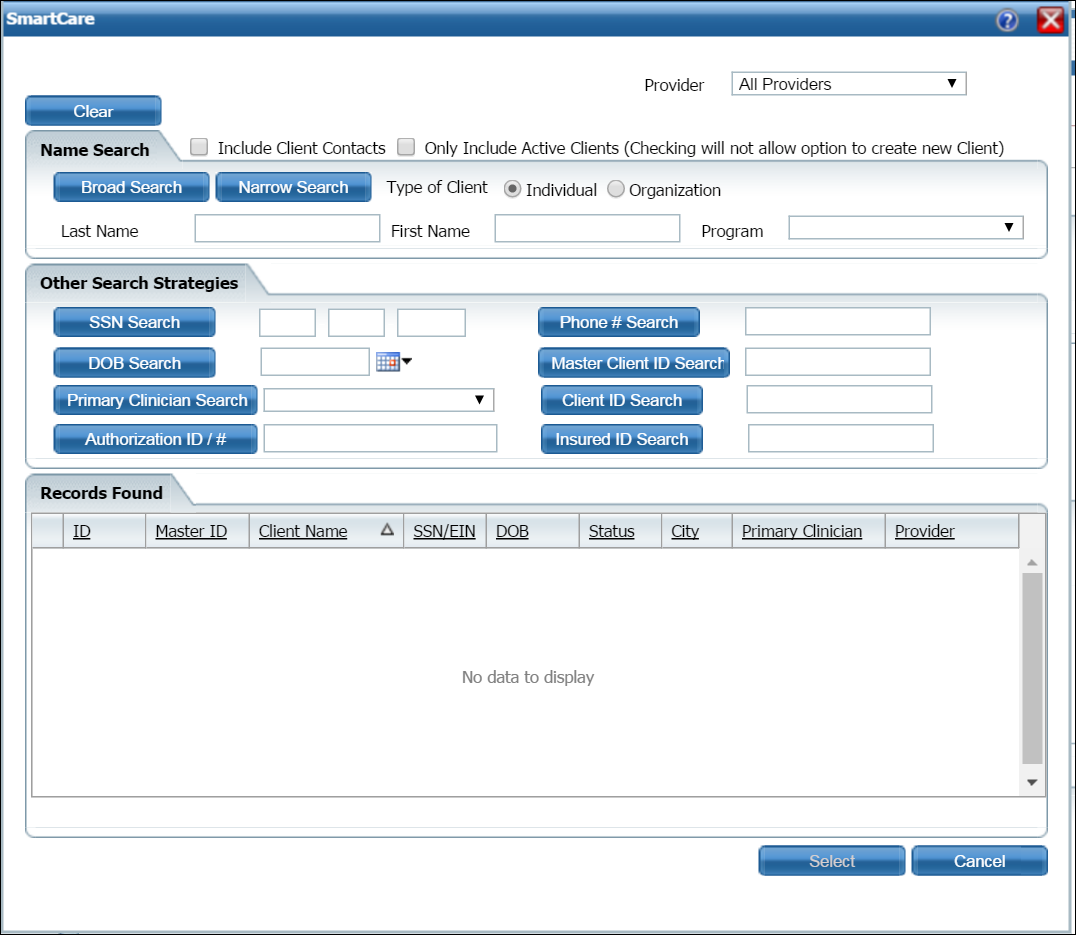
Search for the client you want to enter the charge for. Tell me how...
The Claim Entry - Institutional page is displayed with the General tab active and the client's name filled in the Last Name and First Name fields.. View field definitions.

Complete the General tab.
Click the Save button.
If a Custom Fields tab is displayed in your system, click the tab to make it active.
Complete the Custom Fields tab.
Click the Save button.
Click the Spell Check
![]() icon from the task bar to run spell check,
if desired. Tell
me how...
icon from the task bar to run spell check,
if desired. Tell
me how...
When the Claim Entry is complete, click the Save button from the task bar.
Click the Exit ![]() icon
to display the Claims Lines (###)
list page.
icon
to display the Claims Lines (###)
list page.
You can change services on an existing claim. However, you cannot change a claim that has been adjudicated. If the claim has already been adjudicated and is ready to pay, you must first revert the claim lines before you make changes.
Display the Claim Lines (###) list page. Tell me how...
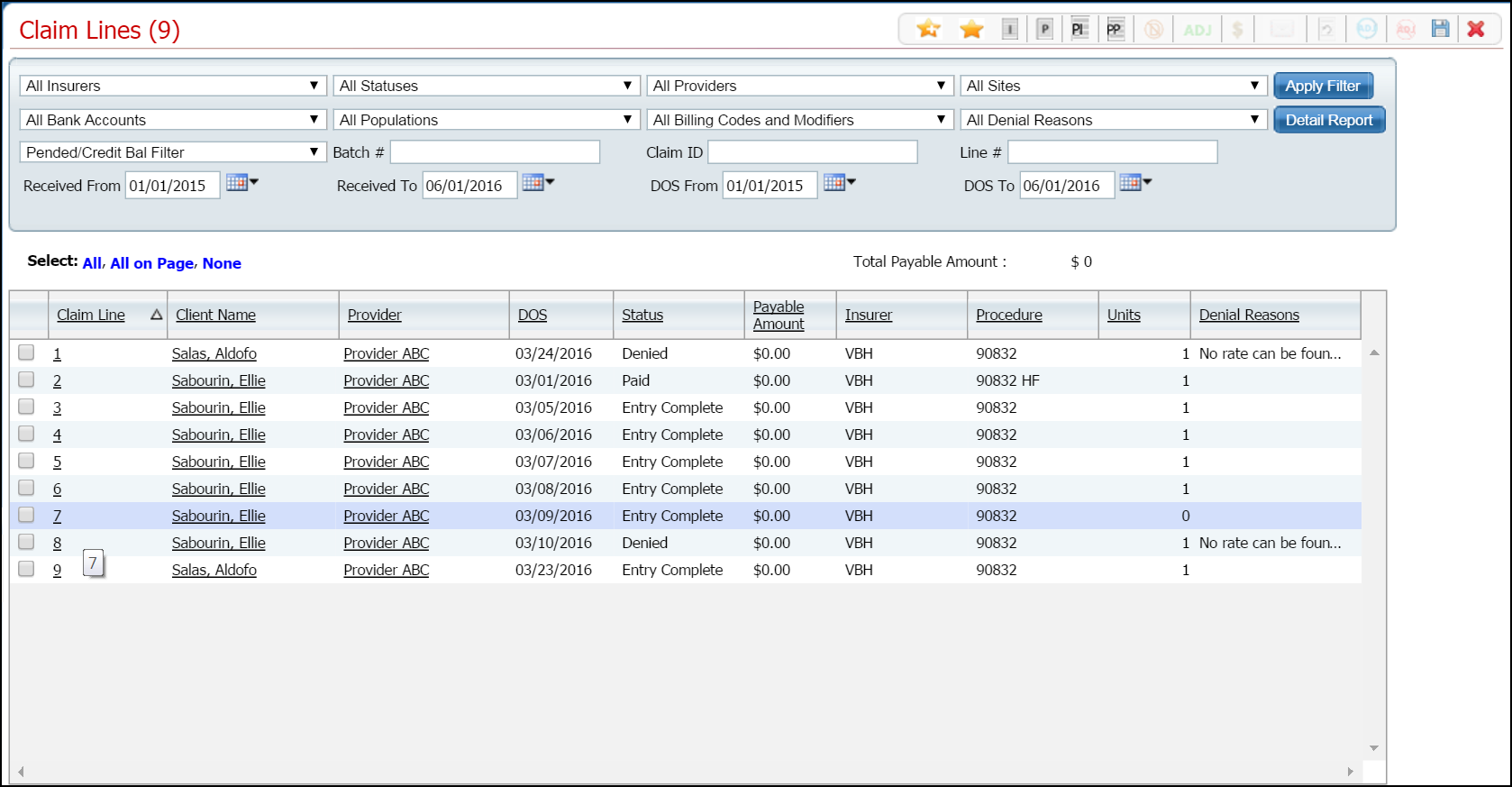
Filter the page to display the records you want. Tell me how...
Click the hyperlinked claim line number in the Claim Line column for the client's claim you want to change.
The Claim Line Detail page is displayed. View field definitions.

Click the View Claim Form ![]() button in the task bar.
button in the task bar.
The Claim Entry - Institutional page is displayed. The Client and Provider, Claim Header and the Claim Footer sections are grayed out. The Service Lines section is active.
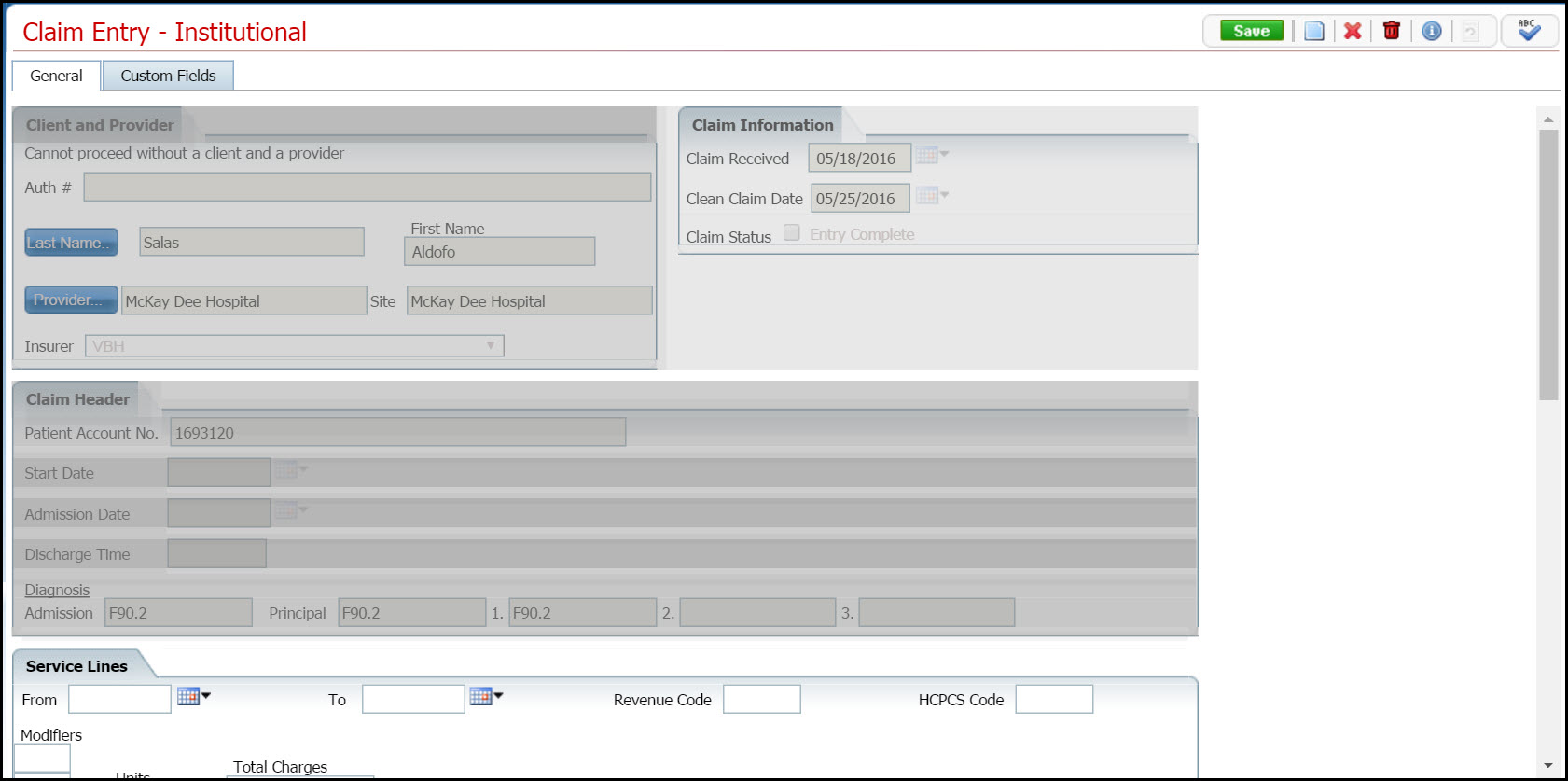
In the Service Lines
section, click on the radio button
of the service line ![]() you want to change.
you want to change.
The service line information is displayed in the Service Lines section. Notice the red arrow in the screen image below indicating the row that is selected. Note that the information is displayed in the Service Lines section above the list of rows.
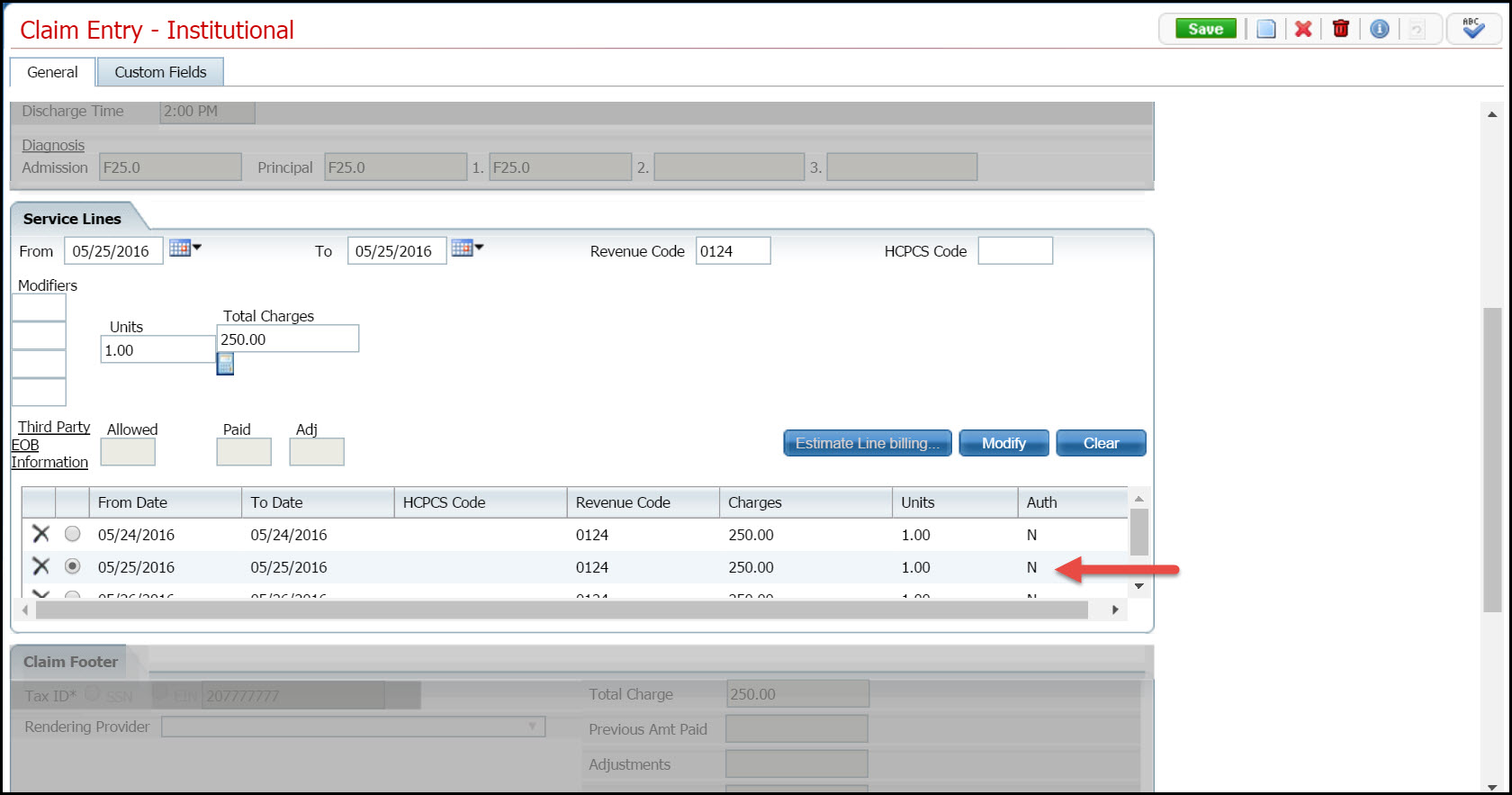
Change the information as needed.
Click the Modify button when you are done making changes.
The changes to the record are displayed in the list area of the section.
Click the Save button in the task bar.
Click the Exit ![]() icon to leave this page.
icon to leave this page.
Display the Claim Lines (###) list page. Tell me how...
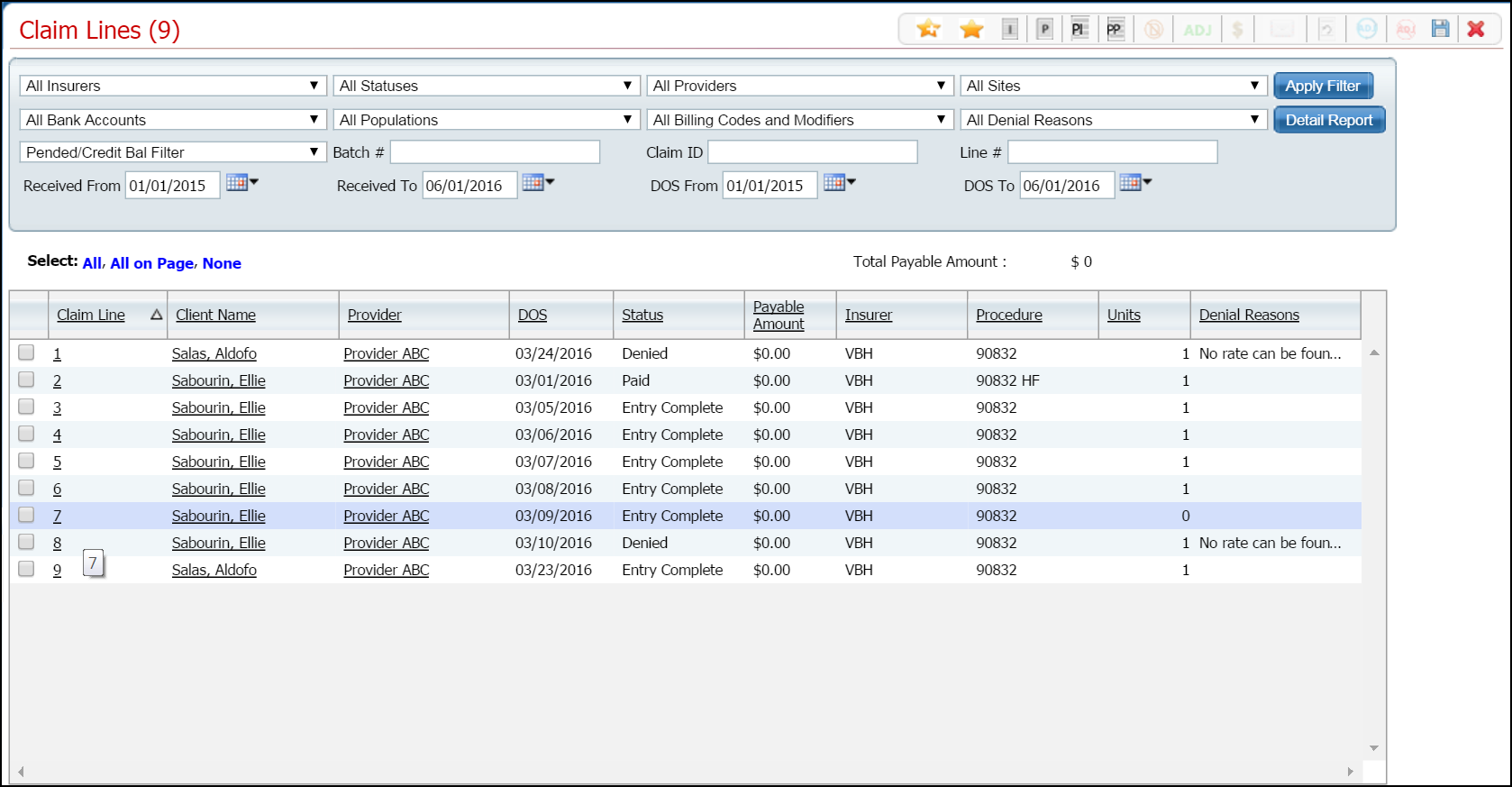
Filter the page to display the records you want. Tell me how...
Click the hyperlinked claim line number in the Claim Line column for the client's claim you want to delete.
The Claim Line Detail page is displayed. View field definitions.

Click the View Claim Form ![]() button in the task bar.
button in the task bar.
The Claim Entry - Institutional page is displayed. The Client and Provider, Claim Header and the Claim Footer sections are grayed out. The Service Lines section is active.
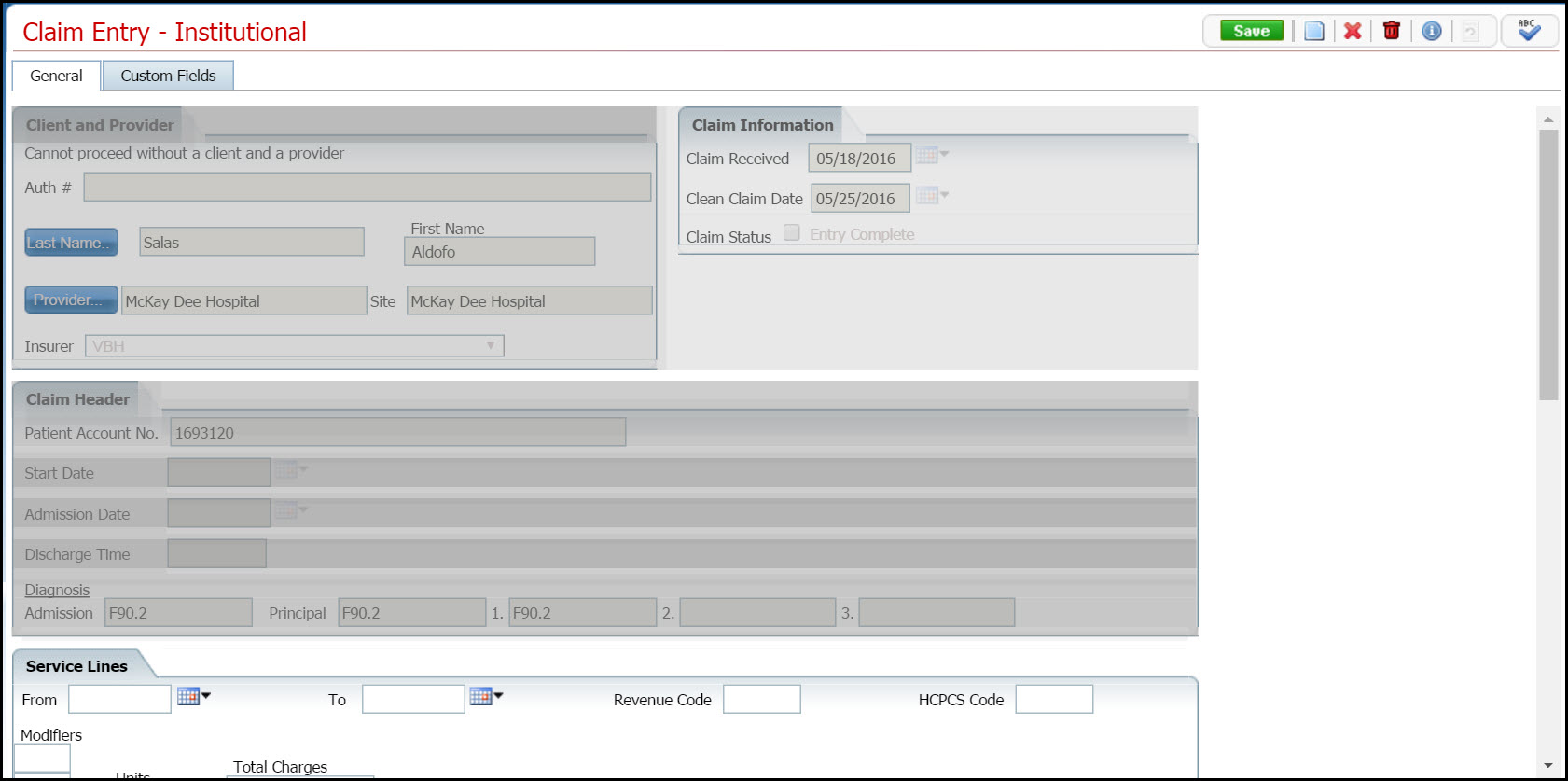
Click the trash can
![]() icon in the task bar.
icon in the task bar.
Click the Yes button in the Confirmation Message window.
The Claim Lines (###) list page is displayed.